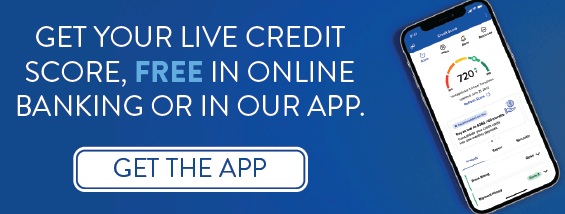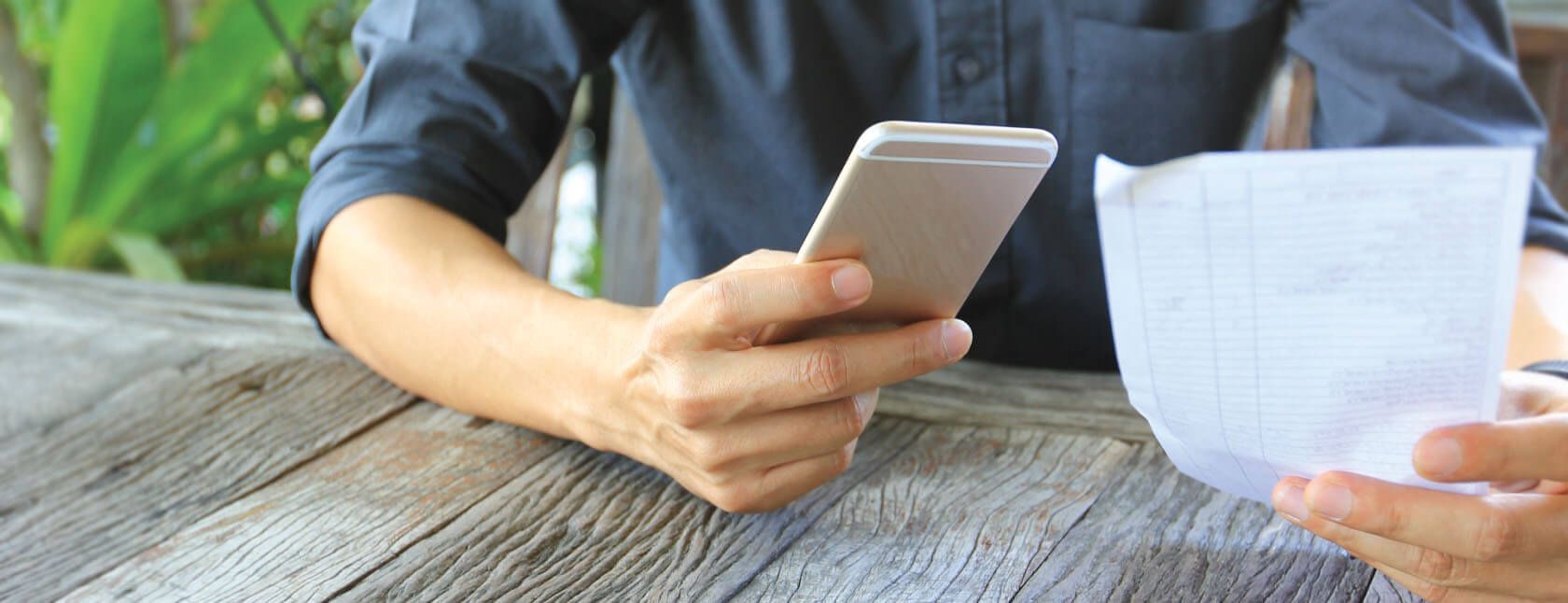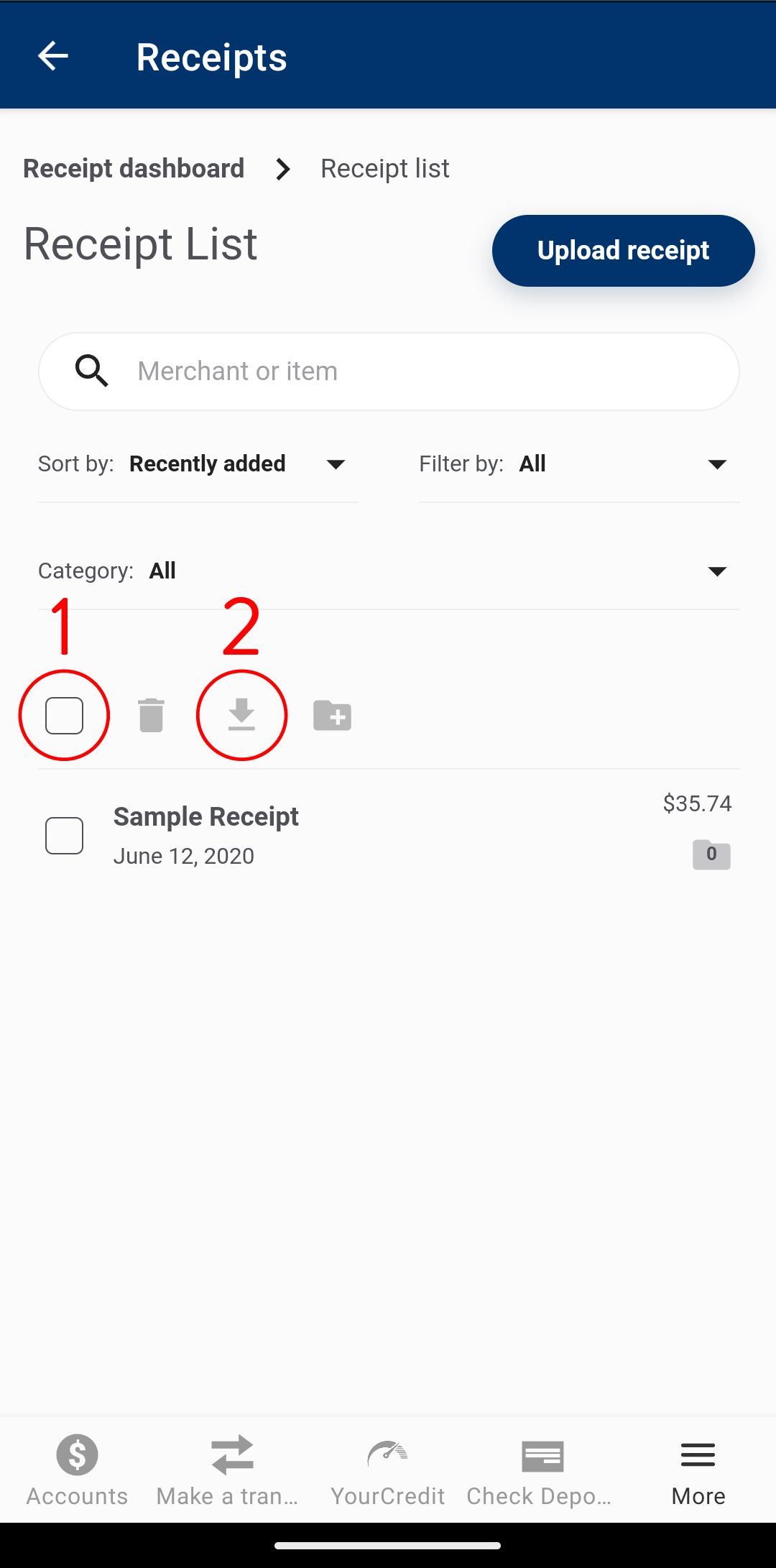You are now leaving FNB Bank's website.
FNB Bank Inc. provides links to web sites of other organizations in order to provide visitors with certain information. A link does not constitute any liability, guaranty, recommendation or endorsement of consent, viewpoints, policies products or services of that website. Once you link to another web site not maintained by FNB Bank Inc., you are subject to the terms and conditions of that web site, including but not limited to its privacy policy and security standards.
You will be redirected to
in seconds...
Click the link above to continue or CANCEL